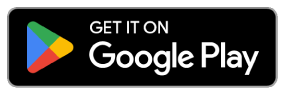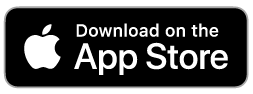What are the new features and benefits of using the app?
The app was designed with convenience and personalization in mind. With enhanced designs and new features like travel preferences, it will make planning and booking ferry travel quicker and easier than ever before.
- Personalized experience
- Set up travel preferences on your frequently travelled routes to get quick access to schedules and current conditions.
- Simplified trip planning
- Updated designs for schedules and current conditions make it easier to plan your travel. Travel preferences provide quick access to the route information you need, no searching required.
- Faster bookings
- With booking preferences set, fewer clicks are required to make or modify a booking, saving you time. With the new Express book feature, you can quickly jump to the next available sailing.
- Seamless check-in
- Access your upcoming trips on your app dashboard for seamless check-in at the terminal.
Are ferry fares and availability on the app the same as what is shown on bcferries.com?
Yes, the app displays the same fares and availability as bcferries.com. Availability is updated in real-time on both the app and the website.
Does the app use the same data as bcferries.com for schedules and current conditions? Is the information current?
Yes, the app has been integrated with existing backend systems, which means the data used for current conditions and schedules is consistent with the data that appears on bcferries.com. Schedules and current conditions information on the app is up-to-date, but you must be connected to Wi-Fi or use cellular data to access the most recent information. If offline, app may reflect outdated information, so we recommend connecting and refreshing the app to see real-time details.
Are any of the website features not available on the app?
At this time, the following features are not available on the app and must be accessed on the bcferries.com website:
- Creating an online account
- Subscribing/unsubscribing to Service Notices, News Releases, Business Opportunities
- Making commercial vehicle bookings using a business account with a CTC/TC card
- Experience Card or Assured Loading information and account management
The app contains links to many of these website features, or you can access them directly through your device browser. The app will continue to be improved as more features and functionality will be added in the future.
Why can’t I see all of my bookings on the app?
The app will display all bookings within the next 45 days. To view later bookings, use the advanced search function. You can search by booking reference number or departure date to locate future bookings.
What devices can I use to access the app?
Mobile devices and tablets can download the app, either through the App Store or Google Play Store. The minimum OS (operating system) versions required to access the app are as follows:
- iOS: minimum version 10.0
- Android: minimum version 5.0 (Lollipop)
For tablet users, tablet landscape view is not currently supported in the app. If you are using a tablet, use the app in portrait view only.
I received an error message while trying to make or modify a booking on the app. What should I do?
If you receive an error message while trying to make or modify a booking, please reach out to our Customer Service Centre team by phone at 1-888-223-3779. Customer Service Centre hours of operation are Monday to Friday from 7:00 am – 10:00 pm, and Saturday and Sunday from 7:00 am – 7:00 pm.
Are there plans to release new versions of the app in the future?
Yes, we are continuing to make improvements and add features. Like most apps, it will evolve with new functionality, starting with key features. We will make continuous improvements based on feedback from customers and evolving digital trends.
How can I provide feedback on the app?
To provide general feedback on the app, please
write to us here. (To understand why we’re collecting your personal information, view
BC Ferries' Website Privacy Statement.)